Gaming account on Steam: If you are interested in games but aren’t ready to spend too much on this hobby, then worry not. Having a Steam account can solve many issues for you. Let us tell you why having a Steam account is a good idea and how you can create one to have a smooth and hassle-free gaming experience.
How to create a gaming account on Steam?
Creating a gaming account on Steam is easy and comes in both PC and Mobile versions. This allows players to play games and manage their account from anywhere and anytime. Let us know how to make a gaming account on Steam both on a PC and mobile.
Steam for PC:
Step 1: Visit Steam’s official website – https://store.steampowered.com/join/
Step 2: Click on the ‘Join Steam’ option and enter all the required details.
- Steam will ask for your name, official email address (make sure it’s working), and country of residence (to show you all the available games in your region)

Step 3: Agree to the Steam’s terms & conditions, verify you’re not a robot and proceed further.
Step 4: confirm your email for safety reasons and then create a username and password for your Steam account.
- Make sure the username is easily rememberable for you for easy login, and the password is strong enough so no one crack it. Write down these details somewhere safe. So if you ever forget them, you know where to check out your Steam login credentials.
Step 5: After creating the account on Steam successfully, download the Steam client software. Then, install Steam on your gaming PC to start using it.
Step 6: Now, login to your Steam account and explore it. Check out its library and see reviews of the games you wish to play. Download all your favorite games to create a collection of your personal games on Steam.
Steam for Mobile:
Step 1: Go to Play Store/App store and download Steam Mobile App
Step 2: Log in to the App using the credentials you have used on your Steam for PC
Step 3: Use the Steam App on your mobile for extra security. Do not forget to turn on Steam Guard Mobile Authenticator for extra security of your Steam account.
How to purchase games on Steam?
Purchasing games on Steam isn’t difficult at all. It just involves a few simple steps written below for you to take a note!
Step 1: Start with searching for the game you wish to download on Steam. While there are complete chances of it being available in Steam library, still check if it is available in your region or not.
Step 2: If it is available, add the game to your Steam game cart and then view its purchasing price. See if Steam is running any offers or sales to purchase the game at a better price. (Don’t forget to make sure the price of the game is worth it. if it looks expensive, wait for some time to a Steam sale to arrive and then try buying the game again at a lower price).
Step 3: Proceed to buy the game. If you are buying it for yourself, click on the ‘add to library’ option. If you are buying the game for a friend/cousin, click on the ‘send as a gift’ option.
Step 4: choose the payment method and enter payment details. After adding all the details carefully, click on the ‘purchase’ option.
Step 5: View your Steam library to find your new game purchase there. If you have sent it to your friend, make sure to check if they have received the game or not.
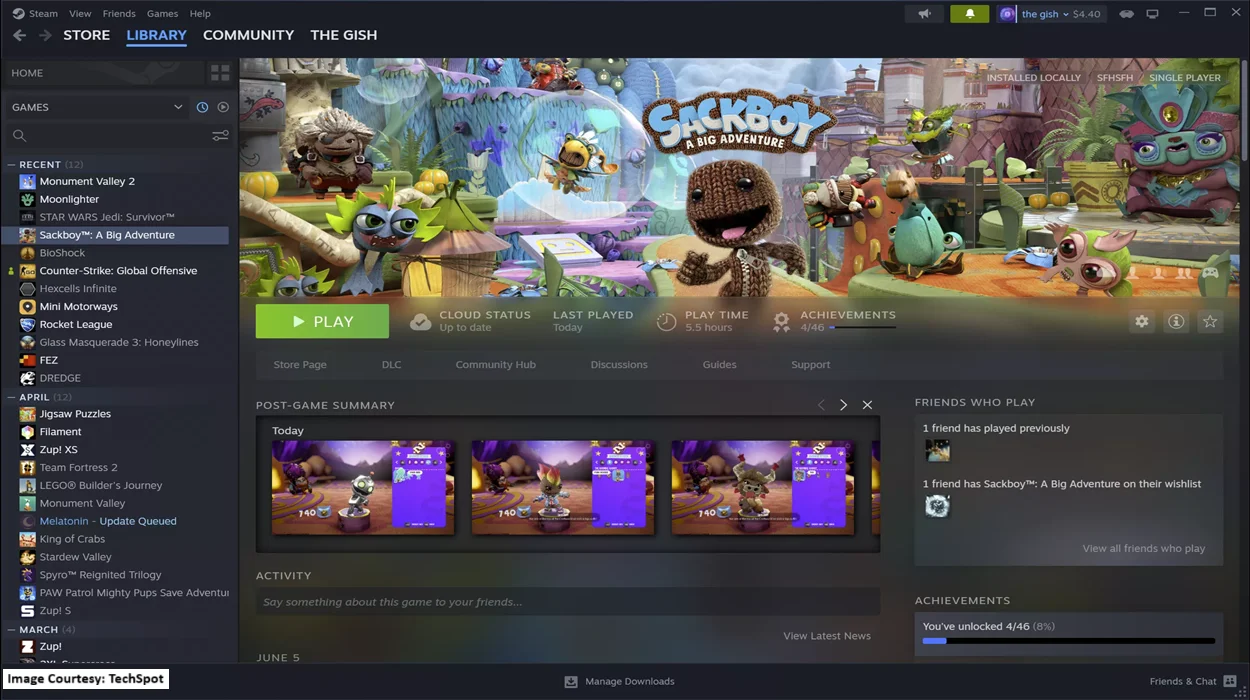
Benefits of having a gaming account on Steam
There are multiple benefits of having a Steam gaming account, including:
- It gives you free access to a vast gaming library. All the local and international games available in your region are available on steam. You can browse them for free and download them as you like.
- The cloud storage on Steam auto-saves your progress in the game so you can continue playing the game from where you left the last time. No tension of losing your achievement even if you haven’t played the game for a long time.
- Steam announces sales, discounts, and gaming fests very frequently. This gives the players an advantage of downloading the game they have been anticipating, at a discounted price.
- The auto-update system of Steam ensures your gaming library always has all the latest games available for you to buy.
- Steam allows multiplayer gaming mods. This means if your friends also have a Steam account, you can all play any multiplayer co-op game from the comfort of your homes.
- If you are not satisfied with any of your game purchases, Steam also has a 14-day/2-hour game refund policy for that. Your money will be refunded to you according to the T&C of the website.
Things to remember before you sign onto Steam
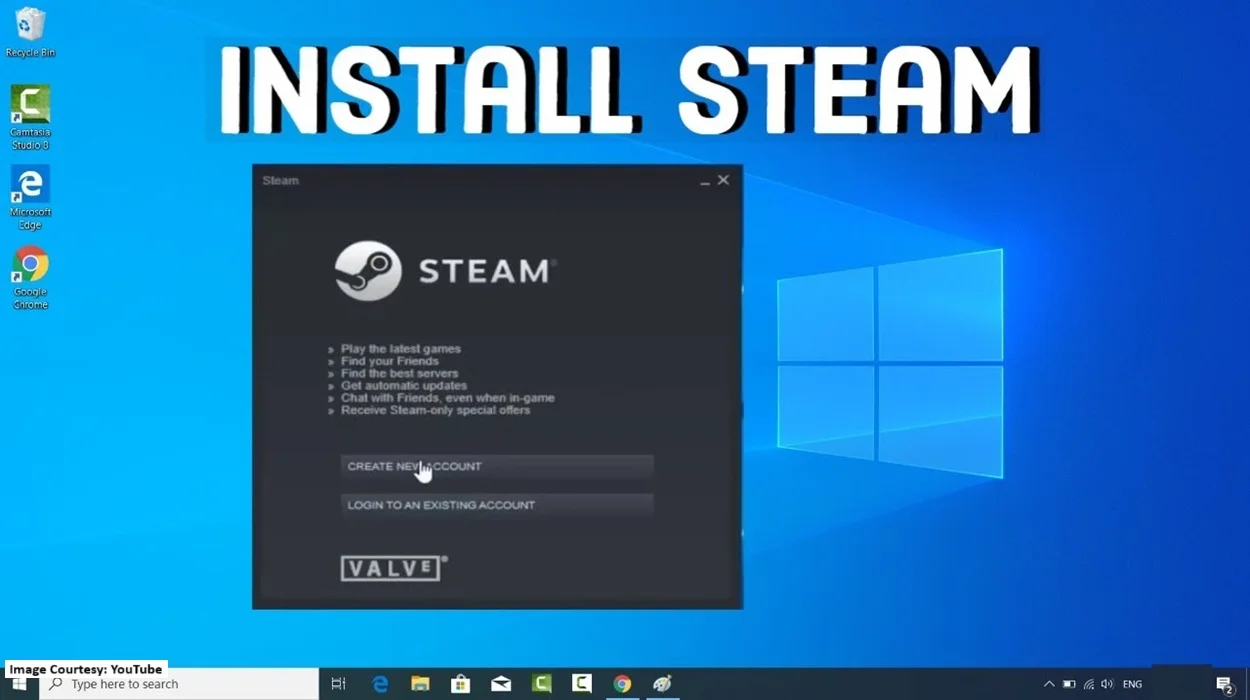
- Creating a gaming account on Steam is free. You only pay for the games that you purchase.
- Your PC should be compatible with having a huge personal gaming library, if that is why you are creating a Steam account. If your PC doesn’t have enough storage or is not compatible for fast-paced games, we suggest you buy a new gaming PC.
- If anything looks fishy, make sure to take help from an expert who is already using a Steam account so you don’t end up losing money or your personal information.
- Turn on the two-factor authentication on your Steam Account to be doubly sure of your account’s safety.
- The platform also provides free-to-play games. You can check them out and play them anytime you like.
- Securing your Steam Account is important as you have added your credit/debit card details on the app to purchase games. Your account landing in the wrong hands can therefore be risky.
Now you know all about creating and using a Steam gaming account, make sure to share your experience with us. We will bring more useful gaming tips and tricks for you. Stay tuned to mgcbuzz.com to make sure you don’t miss our blogs!
Read Related Articles:
Brace Yourself As The Steam Autumn Sale 2025 Is Approaching!

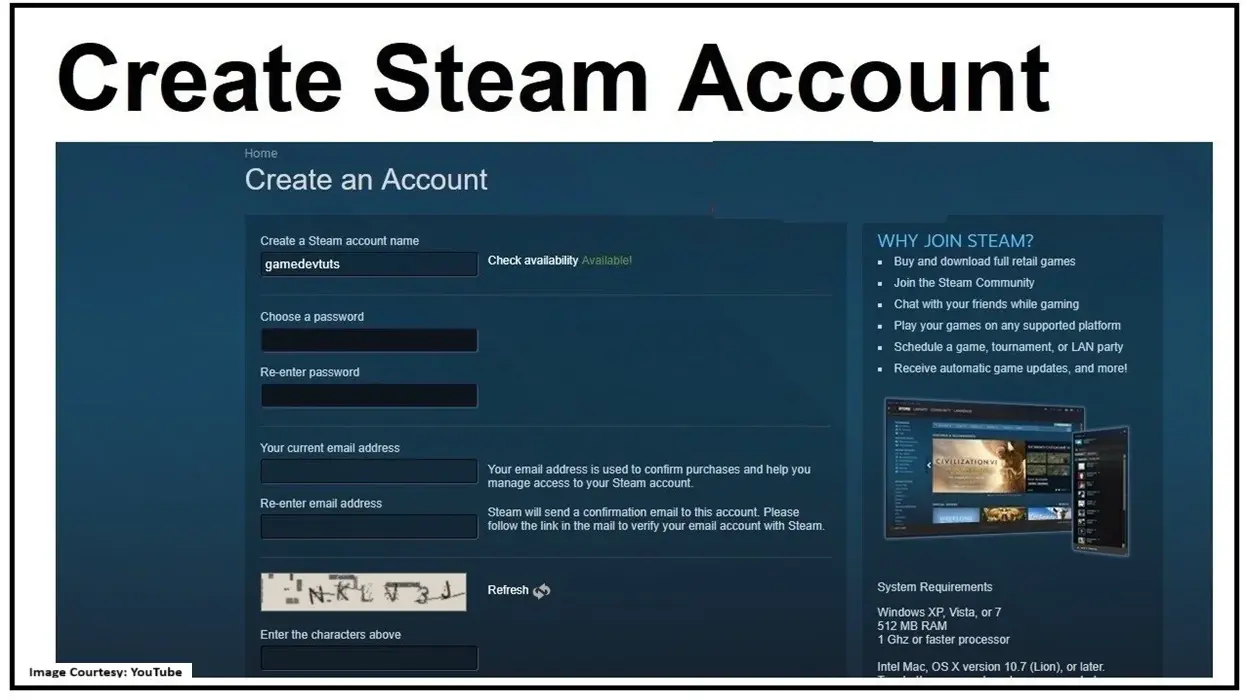


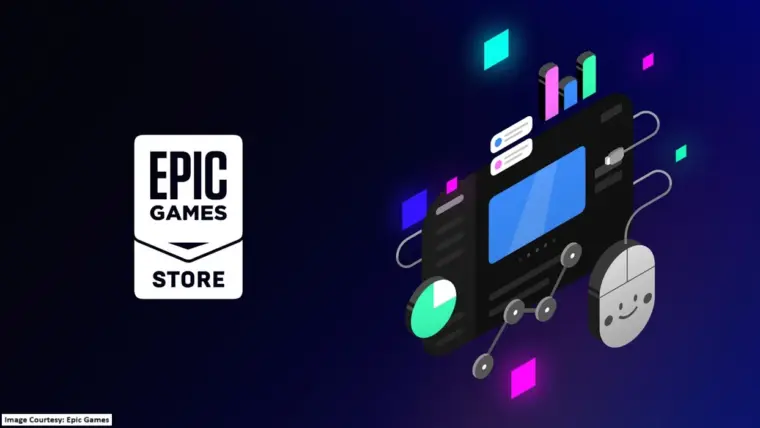
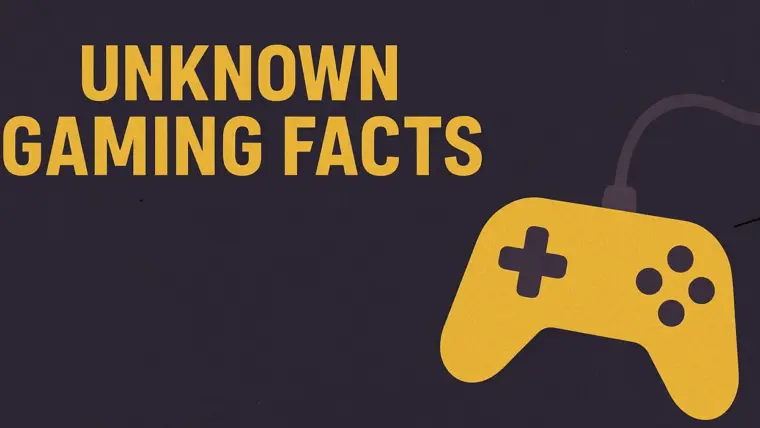
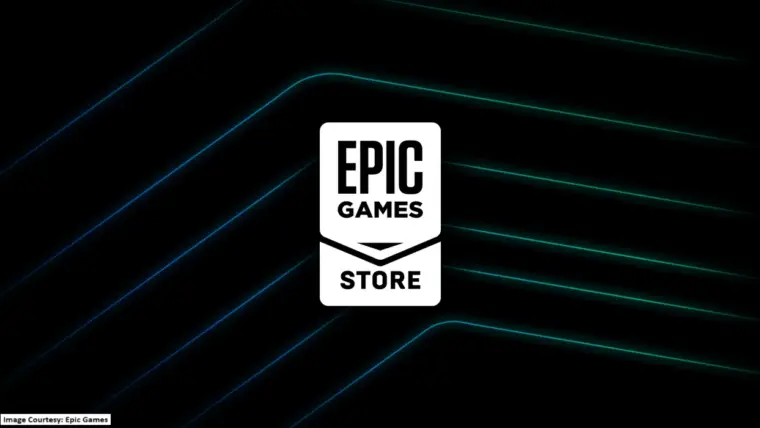
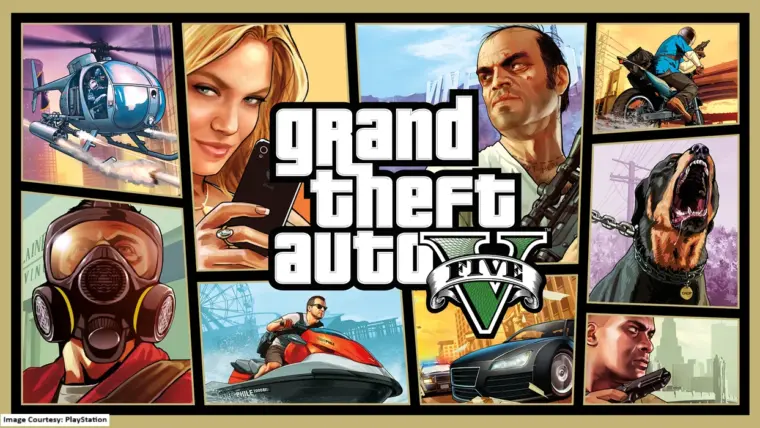
5 Ways to Earn Money Through Online Gaming
3 Must-Have Gaming Gadgets Every Genz Should Own!
Your Guide to the Global Launch of ‘My Talking Tom Friends 2’
Best And Worst Performing Games of 2025 So Far
Pathologic 3 Review: Did The Survival Horror Succeeded Or Failed?
Archived Footage Sheds New Light On Monolith’s Cancelled Batman Game
GTA VI Launching Its Third Trailer Soon?
Best And Worst Performing Games Released In December 2025